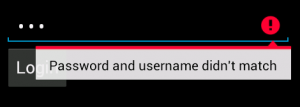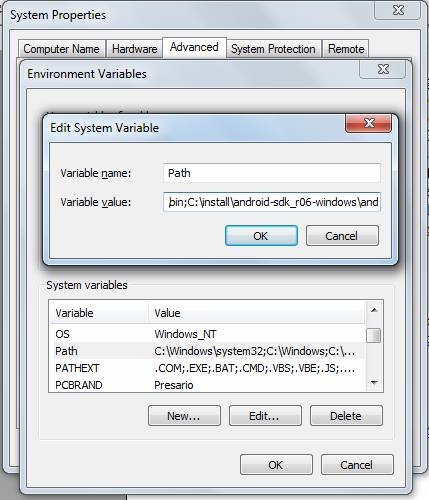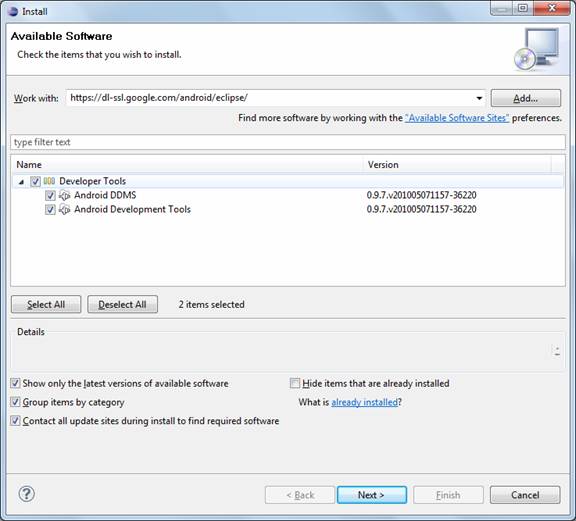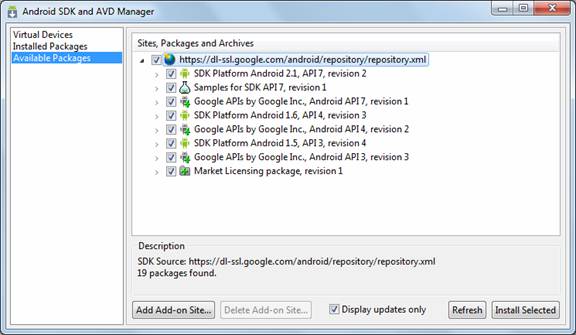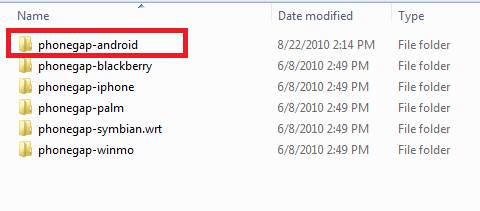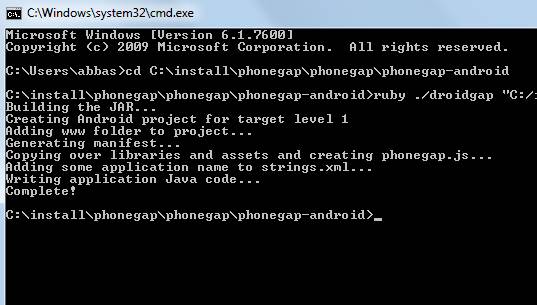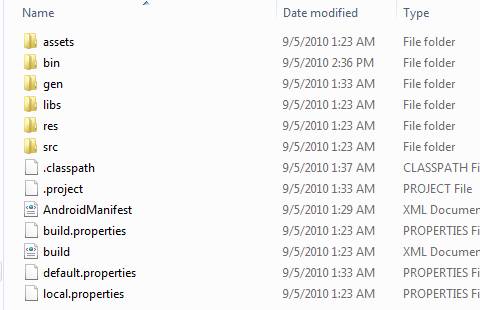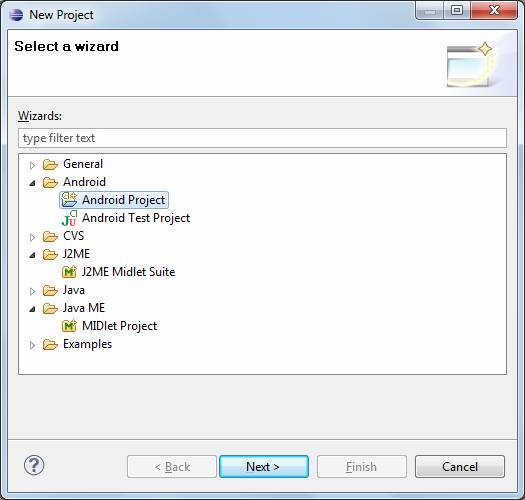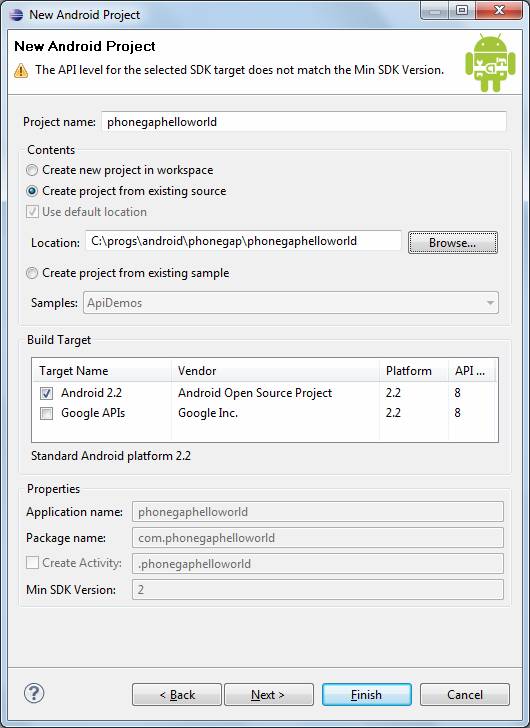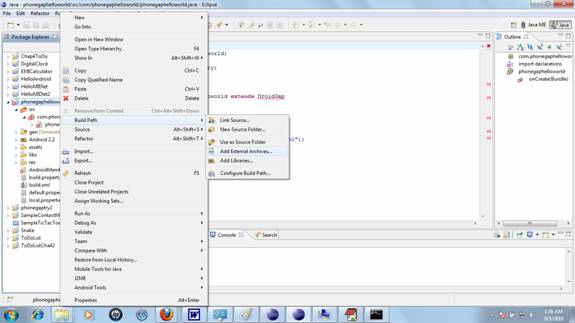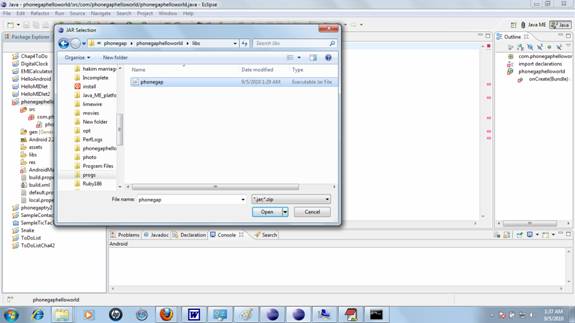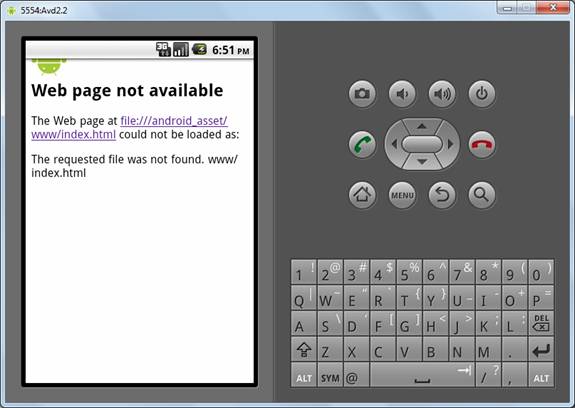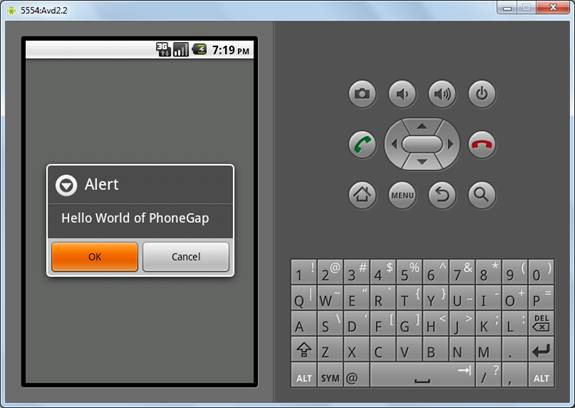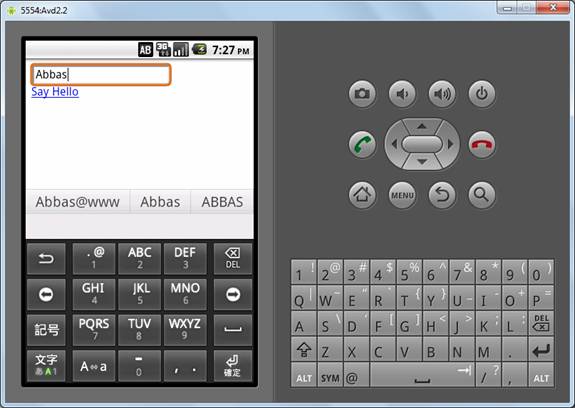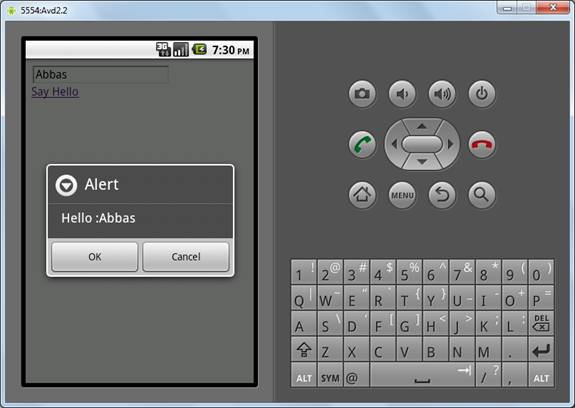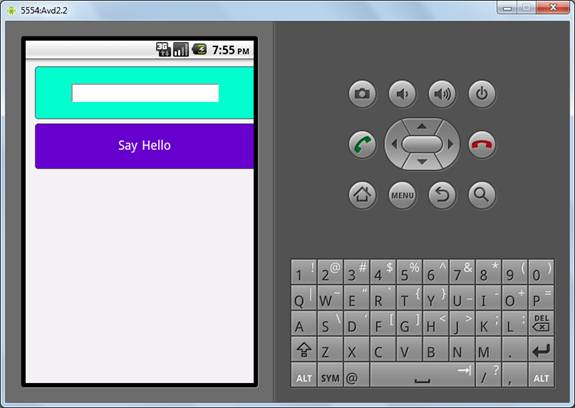I have created one Demo for Creating and Displaying PDF file in Android.
Please follow steps to create Android Project.I have given Java and XML code as following:MainActivity.java
package com.example;
import java.io.ByteArrayOutputStream;
import java.io.File;
import java.io.FileOutputStream;
import java.io.IOException;
import android.app.Activity;
import android.content.Intent;
import android.graphics.Bitmap;
import android.graphics.BitmapFactory;
import android.graphics.Color;
import android.net.Uri;
import android.os.Bundle;
import android.os.Environment;
import android.util.Log;
import android.view.View;
import android.widget.Button;
import android.widget.Toast;
import com.lowagie.text.Document;
import com.lowagie.text.DocumentException;
import com.lowagie.text.Font;
import com.lowagie.text.HeaderFooter;
import com.lowagie.text.Image;
import com.lowagie.text.Paragraph;
import com.lowagie.text.Phrase;
import com.lowagie.text.pdf.PdfWriter;
public class MainActivity extends Activity {
private Button createPDF , openPDF;
@Override
protected void onCreate(Bundle savedInstanceState)
{
super.onCreate(savedInstanceState);
setContentView(R.layout.activity_main);
createPDF = (Button)findViewById(R.id.button1);
createPDF.setOnClickListener(new View.OnClickListener() {
@Override
public void onClick(View v) {
// TODO Auto-generated method stub
createPDF();
}
});
openPDF = (Button)findViewById(R.id.button2);
openPDF.setOnClickListener(new View.OnClickListener() {
@Override
public void onClick(View v) {
// TODO Auto-generated method stub
openPdf();
}
});
}
public void createPDF()
{
Document doc = new Document();
try {
String path = Environment.getExternalStorageDirectory().getAbsolutePath() + "/PDF";
File dir = new File(path);
if(!dir.exists())
dir.mkdirs();
Log.d("PDFCreator", "PDF Path: " + path);
File file = new File(dir, "demo.pdf");
FileOutputStream fOut = new FileOutputStream(file);
PdfWriter.getInstance(doc, fOut);
//open the document
doc.open();
/* Create Paragraph and Set Font */
Paragraph p1 = new Paragraph("Hi! I am Generating my first PDF using DroidText");
/* Create Set Font and its Size */
Font paraFont= new Font(Font.HELVETICA);
paraFont.setSize(16);
p1.setAlignment(Paragraph.ALIGN_CENTER);
p1.setFont(paraFont);
//add paragraph to document
doc.add(p1);
Paragraph p2 = new Paragraph("This is an example of a simple paragraph");
/* You can also SET FONT and SIZE like this */
Font paraFont2= new Font(Font.COURIER,14.0f,Color.GREEN);
p2.setAlignment(Paragraph.ALIGN_CENTER);
p2.setFont(paraFont2);
doc.add(p2);
/* Inserting Image in PDF */
ByteArrayOutputStream stream = new ByteArrayOutputStream();
Bitmap bitmap = BitmapFactory.decodeResource(getBaseContext().getResources(), R.drawable.android);
bitmap.compress(Bitmap.CompressFormat.JPEG, 100 , stream);
Image myImg = Image.getInstance(stream.toByteArray());
myImg.setAlignment(Image.MIDDLE);
//add image to document
doc.add(myImg);
//set footer
Phrase footerText = new Phrase("This is an example of a footer");
HeaderFooter pdfFooter = new HeaderFooter(footerText, false);
doc.setFooter(pdfFooter);
Toast.makeText(getApplicationContext(), "Created...", Toast.LENGTH_LONG).show();
} catch (DocumentException de) {
Log.e("PDFCreator", "DocumentException:" + de);
} catch (IOException e) {
Log.e("PDFCreator", "ioException:" + e);
}
finally
{
doc.close();
}
}
void openPdf()
{
Intent intent = new Intent(Intent.ACTION_VIEW);
String path = Environment.getExternalStorageDirectory().getAbsolutePath() + "/PDF";
File file = new File(path, "demo.pdf");
intent.setDataAndType( Uri.fromFile( file ), "application/pdf" );
startActivity(intent);
}
}
activity_main.xml
<RelativeLayout xmlns:android="http://schemas.android.com/apk/res/android"
xmlns:tools="http://schemas.android.com/tools"
android:layout_width="match_parent"
android:layout_height="match_parent"
tools:context=".MainActivity" >
<Button
android:id="@+id/button2"
android:layout_width="fill_parent"
android:layout_height="wrap_content"
android:layout_below="@+id/textView1"
android:layout_marginTop="100dp"
android:text="Open PDF" />
<Button
android:id="@+id/button1"
android:layout_width="fill_parent"
android:layout_height="wrap_content"
android:layout_alignParentLeft="true"
android:layout_below="@+id/textView1"
android:layout_marginTop="44dp"
android:text="Generate PDF" />
<TextView
android:id="@+id/textView1"
android:layout_width="wrap_content"
android:layout_height="wrap_content"
android:layout_alignParentTop="true"
android:layout_centerHorizontal="true"
android:layout_marginTop="50dp"
android:text="@string/hello_world" />
</RelativeLayout>
Any Suggestion, Feel Free to Ask...
Preview:
 |
| Preview |
 that for you
that for you that for you
that for you