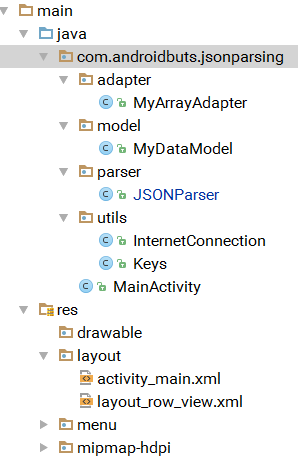This page is a list of HTML elements that do not have a closing tag. They are also called {self-closing tag, empty tag, void element, singleton tag}.
Here's a complete list of self-closing tags for HTML 5.
Here's a complete list of self-closing tags for HTML 5.
<area />
<base />
<br />
<col />
<command />
<embed />
<hr />
<img />
<input />
<keygen />
<link />
<meta />
<param />
<source />
<track />
<wbr />
The space before the slash is optional.
Is the Ending Slash Optional?
- HTML5: the slash is optional.
- HTML4: the slash is technically invalid. However, it's accepted by W3C's HTML validator.
- XHTML: The slash is REQUIRED.
I recommend to always add the slash. Because, it provides a visual clue of non-closing tags. It's also convenient if you write simples scripts to check your HTML, without a lookup table or using heavy HTML parser.
XHTML Supports Self-Closing Syntax for All Tags
In XML/XHTML, every tag can be self-closed by the ending slash
<… />. When you test it, you have to make sure the server is sending the correct Internet media type as XHTML (⁖ application/xhtml+xml), otherwise browsers will treat it as HTML, regardless of the DOCTYPE in your file.
I do NOT recommend self-closing for normal tags.
Reference:
- http://dev.w3.org/html5/spec-author-view/Overview.html#contents
- http://www.w3.org/TR/2011/WD-html-markup-20110113/syntax.html#void-element